How to Unlock Your Cell Phone for Free!
As of December 1st, 2017 the CRTC banned cellphone unlocking fees and ordered all new devices to be unlocked.
In addition, if you had purchased your phone prior to December 2017 and is locked to a certain carrier your cellular provider is now obligated to unlock your phone free of charge.
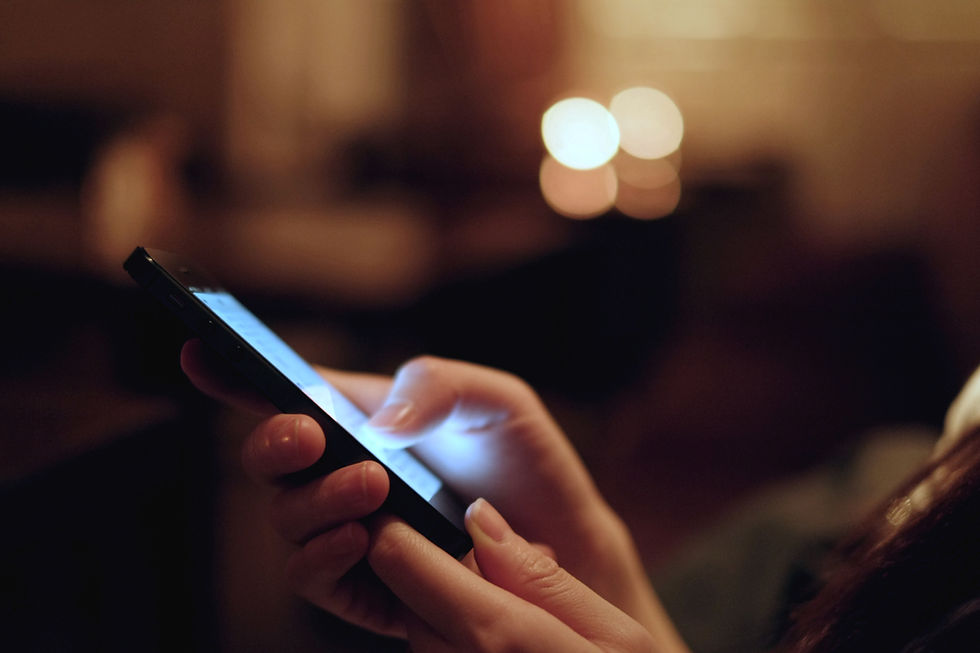
Excellent news right?! Well, almost.
What if I purchase a pre-owned phone? This is where it gets complicated. The carrier is only obligated to unlock the phone for free if you are the original owner or the main party to the original contact to that mobile phone.
How can I check if my pre-owned phone is unlocked?

Method #1: SIM Card Test
On all Android Devices:
Go to Home Screen > All Apps, and see which carrier app has been installed.

If for example, you find that the Rogers app has been pre-installed, its safe to assume that it is a Rogers device.
To check if the phone is unlocked, turn off the device, insert another carriers' SIM card and reboot it.
Once rebooted, if the cell prompts you to Enter Network Unlock Pin, then the phone will need to be unlocked. If however, it lets you access all of its features without this prompt, then hurray, you most likely have an unlocked phone.
On all Apple Devices:
Go to Settings > General > About and look at the information provided next to the Carrier information.

If it reads Rogers, its safe to assume that it is a Rogers device.
To check if the phone is unlocked, turn off the device, insert another carriers' SIM card and reboot it.
Once rebooted, the iPhone will start on the welcome screen asking you to connect the device to WiFi. Once connected, it will attempt to activate. If the iPhone activates with another carrier's SIM card then most likely your iPhone is unlocked.
The full proof way, however, is to factory reset the iPhone and reactive it with an alternative SIM card.
If your phone is unlocked, simply wait until your SIM connects to your network and make a test phone call to ensure all other features of the phone is in proper working order.
Method #2: IMEI.info
This website is eerie. Every mobile phone has a unique 15 digit IMEI number.
Based on this number, you can reveal an incredible amount of information about it. To find your IMEI number, simply access the phone application and enter the code *#06#

Once this code is entered, your IMEI will pop up.
Alternatively, on iPhones, the IMEI can be found in Settings > General > About or on Android devices in Settings > About device > Status > IMEI Information.
Go to IMEI.info and enter your IMEI number.
Once you click submit, an incredible amount of information regarding your device will be revealed for free. However, we will have to pay to see what carrier the mobile phone belongs to if it is unlocked.
From IMEI.info, you can also check if the mobile phone is blacklisted or even unlock it yourself. But there are cheaper methods which will discuss next.
How do I Unlock my Cell Phone Myself?
If you are the original owner of the phone, contact your carrier and have them unlock the phone for free.
If however, if you have purchased your phone second hand and found that it is not compatible with your carrier, then you must do the legwork yourself. After trying out several options like IMEI.info and others, we found that there is no cheaper way to unlock your mobile phone than eBay.ca.

How to Unlock an Android Device?
Step 1: Visit www.ebay.ca
Step 2: Use the search keywords: Unlock (Your Mobile Phone's Brand Name) (Your Mobile Phone's Model) - (i.e. Unlock Samsung S8)
Step 3: Sort the options by choosing Price + Shipping Lowest First
Step 4: Find the service that unlocks your current carrier;
Step 5: Click Buy it Now > Pay Now
Step 6:
a) Click on Contact Seller and in the message box, provide the Seller your phone's Brand Name, Model Number, and the unique 15 digit IMEI number. In most cases, within 48 hours, the carrier will email you the Network Unlock Pin code.
b) Some sellers will email you directly requesting the 15 digit IMEI number. However, it is good practice to first contact the Seller from the Contact Seller option yourself.
Step 7: Reboot your Android mobile phone with an alternative SIM card and enter the Network Unlock Pin. Hopefully, if everything went well, the phone will now read Network Unlock Successful and Voila, you have done it.

How to Unlock an Apple Device?
Step 1: Follow Steps 1 - 6 above
Step 2: Wait for the Seller to unlock the iPhone remotely. Apple phones are unlocked remotely through its server rather than with a Network Unlock Pin.
Step 3: To test if in fact the iPhone is now unlocked, insert an alternative SIM card and restart your iPhone. Once restarted, the iPhone will be prompted to be connected to WiFi and to be reactivated. If the phone is capable of being activated with another carrier's SIM card, then success! You've done it.

Of course, nothing is foolproof and that is the benefit of shopping at A-1 Trade & Loan Ltd. We stand behind all of our electronics and disclose all relevant information including if the phone is unlocked or not. If on those rare occasions the device you purchase becomes blacklisted or does not work with your carrier, we welcome the device back to give us the chance to fix it, replace it or your money back.

A-1 Trade & Loan Ltd.
2641 Commercial Drive, Vancouver, BC V5N4C3
604-875-8005

























