5 Checks you must do before buying a used iPhone or iPad
Let's face it, anything Apple is expensive. That's why buying a second-hand Apple device is very enticing, especially at a reasonable price. However, if you don't do your homework, even if you purchase the device from the original owner, you may still be locked out.

5 Checks you must do before Buying a Used
iPhone or iPad

1 Have the owner Remove the Password
Sometimes the simplest checks can be the most often overlooked ones. To remove the main passcode from the device, have the owner click on the Settings > Touch ID & Passcode and then Turn Passcode Off. The app will then request the owner to re-enter the passcode to disable it once and for all.
2 Have the owner Remove the Restrictions
Even if the main passcode has been removed, the restrictions passcode may still be enabled.
Even if another user knows the main passcode, the secondary restrictions passcode help's to protect the owner from another user to make any changes to the device at all. To ensure restrictions are disabled, have the owner click on the Settings > General > Restrictions.
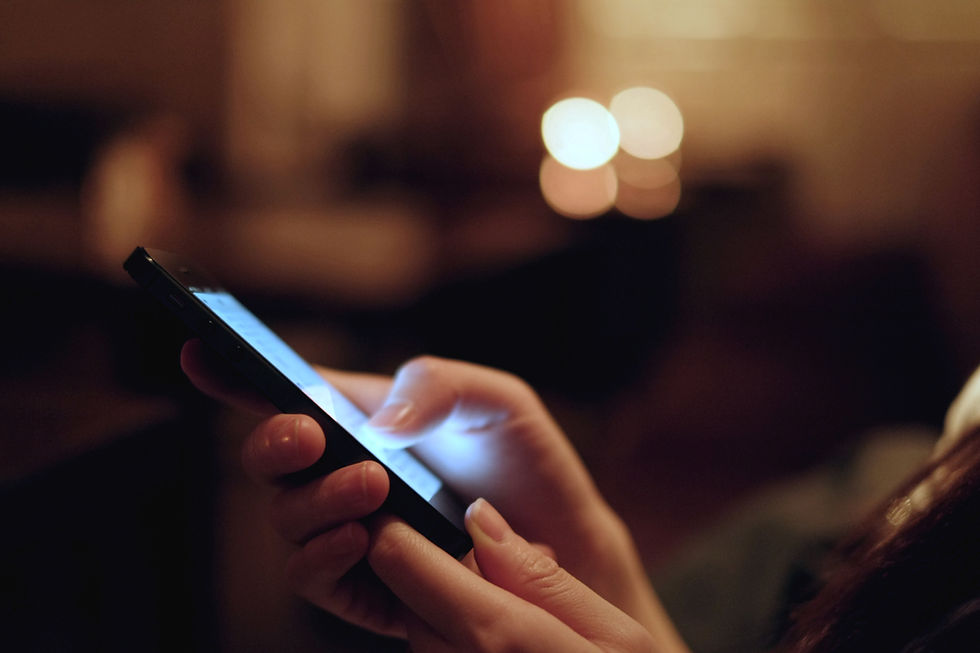
If Restrictions is indicated to be Off, then no problem. If it is On, have the owner key in the secondary Passcode and then Disable the Restrictions.
3 Check if the IMEI is Blacklisted
For a few different reasons, the IMEI of the device can be blacklisted. Two major reasons being that the device has been lost/stolen and the original owner has blocked the IMEI or that the owner has not fulfilled their obligation to the carrier who had subsidized the phone. In either case, once the device has been blacklisted it will not be able to be used on the data networks in North America.
To ensure you are purchasing a device with a clean IMEI, we recommend going to the following website and submitting the 15 digit IMEI number:
https://www.devicecheck.ca/check-status-device-canada/

To find the IMEI, click on Settings > General > About. Then scroll down until you find 15 digit IMEI number.
Alternatively, the IMEI can be found by clicking on the phone application and keying in the code *#06#

Once the IMEI is submitted, the website will indicate whether or not the device has been reported lost or stolen or if it is on the national blacklist.
4 Check to see if the iCloud Account has been Removed
This is the most disastrous mistake made when buying an Apple device second hand, even if it is purchased from the rightful owner.
Ever since iOS 7 was released, Apple added a security feature to help reduce the selling of stolen devices. If the Apple device you’re buying has "Find my iPhone" turned on and still has the previous owner’s Apple ID linked, you won’t be able to do anything with it. It won’t allow you to set up your own ID or even reactivated it after it has been reset without the old password. It may have been an honest mistake by the owner but in any case, the device will be useless to you.

If you have an Apple device in working condition, go to Settings and click on the first tab where it reads, Apple ID, iCloud, iTunes & App Store. If the iCloud is on, the owner's Apple ID or Name will be the title of this tab. To remove the iCloud account, have the owner click on this tab and have them scroll to the bottom of the page and Sign Out. It will then prompt them to enter their unique iCloud password to be able to sign out of the device.
Note: The device will need to be connected to the internet for the iCloud account to be removed.
5 Check to see what carrier will the device work with
Once all the above mentioned 4 checks have been completed, you may go ahead and reset the device.
To reset the device Go to Settings > General > Reset > Erase All Content and Settings.
Once erased, the device will go back to factory settings and all of the previous owner's information, accounts and changes will be removed. Once rebooted, the device will prompt you to choose your preferred language, connect to the internet and activate it.

When it comes to iPads, only a Wifi connection is required to activate the device. However, iPhones will require the appropriate SIM card to be activated. If the iPhone is unlocked, any SIM card with a Wifi connection will work. If the iPhone is locked to a certain carrier, then only that particular carrier's SIM card will be able to activate the device.
We hope that by following the above-mentioned steps, you will be able to purchase your dream Apple device.
Of course, nothing is foolproof and that is the benefit of shopping at A-1 Trade & Loan Ltd. We stand behind all of our electronics and offer our customers a clean iCloud and IMEI guarantee. If on those rare occasions the device you purchase becomes blacklisted, we welcome the device back to give us the chance to fix it, replace it or your money back.

A-1 Trade & Loan Ltd.
2641 Commercial Drive, Vancouver, B.C., Vancouver V5N4C3
604-875-8005
























